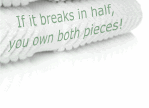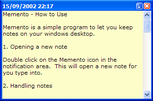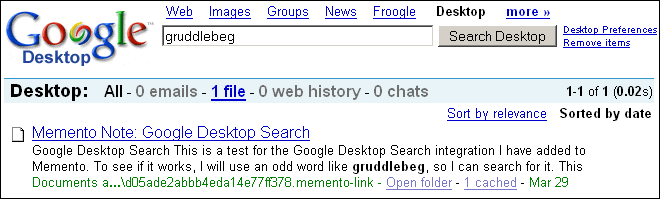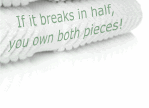
|
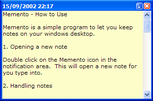
|
I wrote Memento after the 29th time I needed a simple app to keep
little text notes on my desktop, and, as usual, found the only programs
available seemed to be either crap, not free, a 7Mb download, or some
combination of the above.
|
Memento is about 345k and does pretty much everything with little desktop notes that I want it to do. The
emphasis is on being convenient, unobtrusive, and easy to use. I hope
you find it useful too.
If you have comments or questions about Memento, please leave a message in the
Memento forum.
How to Use
From the How to Use note that appears the first time you run Memento:
- Opening a new note
Double click on the Memento icon in the notification area. This will
open a new note for you type into.
- Handling notes
You can move the note around the screen and resize it in the usual ways.
Notes normally appear on top of everything else, but you can hide them by
clicking the close icon - the note will minimise down to the Memento icon
in the notification area.
You can delete a note by shift-clicking the close icon - Memento will ask
you if you are sure about this first.
If you double-click on the title bar of a note, it will fold up,
leaving only the title bar showing. To reveal the note, double-click
the title bar again.
- Opening existing notes
Left-click on the Memento icon and you will see a list of all your
notes - choose the one you want to edit, and it will open for you.
- Options
Right-click the Memento icon to get the main program menu, from which
you can open the options dialog.
The options let you enable/disable coloured notes, and choose whether
you want to have scroll bars on the notes, configure the hotkey, and
so on.
- Tips
- Press escape in a note to quickly hide it.
- Shift-click the Memento icon to quickly hide all visible notes.
If you do this with no notes on screen, then all your notes
are opened.
- Right-click on the title bar of a note to choose the colour
to use for that note.
- Use the hotkey (default is Ctrl-Alt-N) to open a new note quickly and easily.
- The notes are saved every minute (if you have made changes)
and whenever you quit Memento, so you should not need to use
the "Save now" item on the main menu. It is provided only
for the paranoid.
- Your notes are stored in your "My Documents" folder, in a
file called Memento.notes, so don't delete it!
- You can press Alt-Enter in a note to display it full screen,
which is useful for viewing information at a distance.
- Memento integrates with Google Desktop Search if you have it
installed, so you can search your notes using Google Desktop.
- You can resize a note by using the cursor keys when holding Alt.
- You can change the colour of a note easily by using the
mouse-wheel while holding down Alt.
Standalone mode
If you want to take your notes with you, Memento supports a 'Standalone' mode,
which means that it will look in the same folder as the EXE to see if there
is a 'Memento.notes' file there - if it finds one, then it uses it as the notes
file.
Google Desktop Search Integration
Starting with version 1.10, Memento now integrates with Google Desktop Search (GDS)
automatically. Here's an example of searching for a note using GDS on my computer:
If you click on the link in the Google window, then Memento will open the specified
note (assuming it still exists).
Issues
- Amount of text you can put in a note under NT/XP is essentially unlimited,
but don't take the piss. (On Windows 9X, text is limited to 32k.) Let me
know if large notes start taking a long time to open.
- Not rigorously tested. It seems to work though.
- The 32k limit under Windows 9X means that if you set up some cunning
dual-boot system with Windows 9X and NT, and get them to share the "My Documents"
folder, then you may lose data if you create a long note in NT and then
run Memento under Windows 9X and open that long note. This is because the Windows 9X
edit control will simply truncate the note to 32k.
Download: Memento v1.12
Platforms: Windows 95/98/ME/2000/XP
License: freeware
Copyright: Tim Browse, 2002-2005
Status:
Completeness: 9/10,
Reliability: 9/10
Version History
Version 1.12 (01/07/2005)
- Fixed crash bug that very occasionally occurs when copying text in a note (i.e. Ctrl-C or similar).
Version 1.11 (21/06/2005)
- Fixed crash bug with timezone issues. Memento could crash when saving notes if the current timezone was not GMT.
- Added support for minidump files (debugging aid) - Memento will offer to save a dump file when it crashes. This is to make it easier to track down problems in the future.
Version 1.10 (12/06/2005)
- Added support for Google Desktop Search (GDS) - if you have GDS installed, Memento will add all the notes to the GDS index, and let you open specific notes from the GDS results window.
- Added 'full screen' feature - pressing Alt-Enter in a note shows the contents (or just the selected text) full screen, so the note can be read from across the room.
- Added a 'standalone' mode - if there is a notes file in the same folder as the Memento EXE, then Memento loads that notes file instead of any file in 'My Documents'. This allows you to put Memento and some notes on, say a USB drive, or a CD-ROM, so you can easily take your notes with you.
- Added a facility to make specific notes show up on the task bar - this means you can find them easily, or Alt-Tab to them, etc.
NB. This feature seems to cause Windows problems - if you have more than one note on the taskbar, then it seems to cause Windows to be confused about Z-ordering of the notes - i.e. you click on one, and another note moves backwards in the window Z-order. However, it kind of works, and is very handy, so I'm releasing it.
- Re-wrote the save code, because sometimes the file was getting corrupted when Memento exited - usually due to a Windows shutdown/restart message. The save routine should now be atomic - it saves to a new file, and only if that works does it delete the original file and rename the new one to have the normal filename.
- Pressing F5 in a note now inserts a date/timestamp into the text (like Notepad).
- Fixed bug with notes menu being off-screen if you have a lot of notes.
- Made it impossible to run more than one copy of Memento at once (per user on XP) - but see also 'standalone' mode above, which can run concurrently with a copy of Memento running in 'normal' (i.e. non-standalone) mode.
- Updated Esc key handling - Esc will hide the note as before, but now Shift-Esc will try to delete the note.
- Using cursor keys when holding Alt now resizes the note.
- Alt-mouse-wheel now changes the colour of the note.
- Fixed a crash bug on startup - sometimes a note would get a time-stamp of Jan 1, 1970 (no idea why). The C runtime library would crash when this time was converted with daylight savings time enabled. I have disabled DST to avoid the crash.
- Disabled display of coloured notes in paletted screen modes, because they mostly don't work, and if you think I'm going to write palette code, you're sadly mistaken.
- Fixed bug to do with folded notes getting wider and wider every time you start Memento.
- Fixed slight UI quirk/feature that was confusing people with respect to notes being 'always on top'. If the global 'all notes are on top' option is set, then the note menu will show the 'always on top' option as being ticked and faded, indicating that you can't change the state of the note (not without turning the global option off anyway).
Version 1.09
- Changed UI for deleting/hiding a note to reduce the number of times people delete notes by
accident. There is now only a close icon on the note, which hides the note. To delete the
note, shift-click the close icon, or choose 'Delete note' on the note's menu.
If you have
used a previous version of Memento, you will be asked if you want to switch to this new
behaviour.
- You can now make notes semi-transparent on Windows 2000 and Windows XP. There is a
transparency submenu on the note's title bar menu to allow you to set the transparency of
a note window. You can also adjust the transparency of the note directly by holding down
the Control key, and scrolling the mouse wheel (if you have one).
- Added a hot-key option, so that you can press the hot-key combination at any time to open
a new note. The default is Ctrl-Alt-N. This uses the Windows global hot-key system, so
you you can use this at any time, even if no Memento windows are visible.
- Made the title of a note display the date/time in the correct format, as specified by
Windows, and/or the user.
Use the Regional Settings part of the Control Panel to change
your own date format.
NB. this affects all applications. Well, all well-behaved
applications, anyway.
- Added a flag to each note to control whether or not it is displayed 'always on top'.
- Made Ctrl-X/Ctrl-C/Ctrl-V do the usual cut/copy/paste in a note window. Only the CUI keys
were working before.
- Made Ctrl-A select all text in a note.
Version 1.08
- Made tabs work - press Tab to insert tabs in a note.
Version 1.07
- Added a Find dialog to allow searching of notes
(press Ctrl-F in the note).
- Added option to sort notes on menu by visibility (so that the open
notes are closest to the mouse cursor when the menu opens).
Version 1.06
- Changed name to 'Memento', as it seems slightly less overloaded
than the old name.
- Fixed bug where recent changes to notes would not be saved if you
logged off or shut down Windows. (This wasn't usually a problem,
as the auto-save feature would have saved the notes every
minute anyway.)
Version 1.05
- Added option to control whether notes are always shown on top of
other windows.
- The notes menu now shows a tick next to notes that are
currently open.
- Memento remembers which notes were visible when you last shut it
down, and displays them when you next run it.
- Fixed minor redraw bug on the minimise button on the title bar of
a note - the title bar is now drawn correctly when XP themes are
enabled.
- Fixed bug where text would be selected if you folded a note,
switched focus to another window, then switched back and unfolded
the note.
- The About box now has a working hyperlink to my web site.
- Made notes skinnable (just kidding).
Version 1.04
- Fixed bug: the right-click menu kept adding extra "Show" submenus every time you clicked it.
Version 1.03
- Added "Create new note" to the left-click menu, so the left-click menu has the items you want to use 99% of the time.
- Changed the way the hide/delete UI works. The close button now deletes the now, and the new minimise button hides the note. You can also press escape while in the note to hide it, because it is convenient.
- Notes are auto-saved every minute if any note has had its text/size/position changed since the last save.
- If the notes fail to save when exiting the app, then it gives you a chance to free up disc space and save them again.
- If you double-click on the title bar of a note, it folds up into the title bar so you can see whatever is behind it.
- Fixed focus issues when opening notes, so that you should always be able to type into a note after opening it without having to click in it to give it focus.
- Fixed bug: if you kept opening the right click menu when you had no notes, it would keep deleting items from the menu by mistake.
- Fixed bug: I think I may have finally got rid of the weird tray icon/menu redraw problems.
Version 1.02
- Coloured notes (no way to change colours though)
- Option to turn off coloured notes :-)
- Option to show notes without scroll bar
- Shift-click on icon to show/hide all notes quickly
- New icon! (all contributions gratefully received)
- Text is now not selected in a note when you open it
- New notes are now empty
- Option dialog does not animate when opening/closing (because it was annoying and inappropriate)
- New 'Show' submenu on the main menu, which allows you to open a particular note directly. (The first line of the note is used as its title - if this is blank, the creation timestamp is used instead)
- Left-click on the icon no longer opens a new note - it opens a menu listing all your notes, so you can open the one you want quickly. Double-click with the left mouse button to make a new note (or just use the main menu).
- Bug fixed: if a note contained more than 128 characters, the last character would be lost from the note whenever you hid (closed) the note. Oops. Big bada-boom.
- Bug fixed: if you had the version that showed vertical scroll bars, the note window would keep getting narrower every time you closed/re-opened the note.
Version 1.00
The original version.
Acknowledgements
- Thanks to Rik, and Sean for suggestions.
- Thanks to Shim for encouraging me to actually write the damn
thing at last, instead of just whining about it.
- Thanks to Jordan Russell, for the fab
Inno Setup program.
|
|